Systemd-journald consumes 100% of CPU capacity on Linux Mint
I have an HP Pavilion laptop running Linux Mint and Windows 10. My daughter uses it as her work force for blogging on Linux Mint. It seemed that everything went as expected until my wife reminded me that my laptop is very hot.
There is no task manager in the tray, as there is on Windows. I can’t check the CPU usage. After searching for this topic, I end up with htop installed in the terminal and run it by issuing htop in the terminal window.
I couldn’t believe my eyes when I saw what htop showed in the terminal window—the CPU usage is at 100% all the time! First, I doubt whether there is a misunderstanding about the number in htop since it was the first time I used it. Then I realized that was real; the CPU usage is at 100% all the time. I was surprised that my laptop didn’t shut down after being used in this way all day.
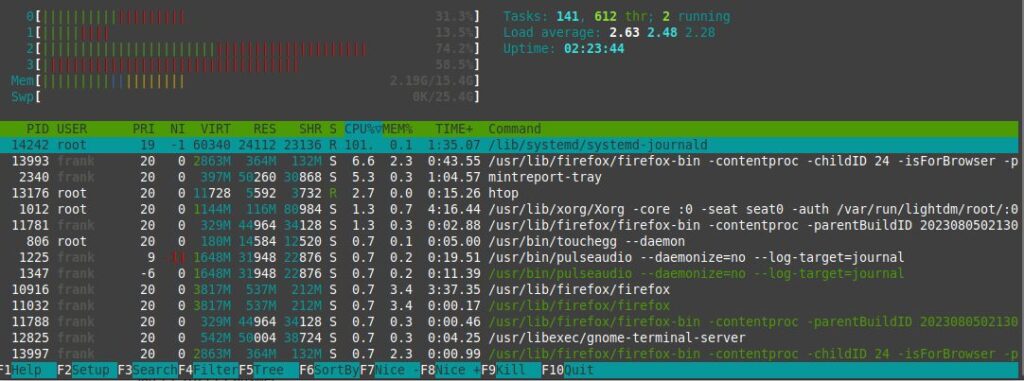
In htop’s report, as you can see in the screenshot, it says the command systemd-journald causes 100% CPU usage. After I googled about this situation and the command that caused it, I found that many people who are using Linux-based operating systems complained about the situation.
According to what I have learned from reading all the threads about the related topic in a few forums, the culprit is a certain PCI device on a laptop that doesn’t work properly in a Linux system, which causes error information to keep popping out and the system log to work continuously to record it, occupying all the CPU capacity.
The fix is actually quite straightforward. You can address it by using Nano and simply inserting a new line in the gurb file located within the etc folder. This file acts as a configuration hub for the GRUB (GRand Unified Bootloader) bootloader. What I did to resolve the issue was to append specific codes to the GRUB_CMDLINE_LINUX_DEFAULT entry within the Grub file. These codes were added right after ‘quiet splash,’ with a space separating them.
reboot=efi,pci pci=nomsi,noaerAfter that, the grub file looked like this:
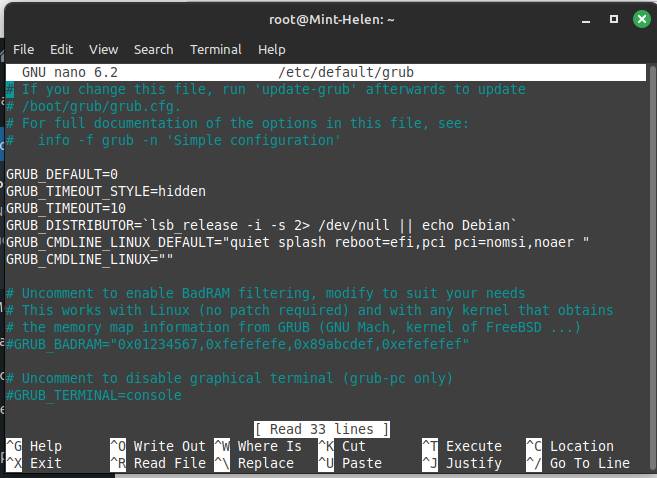
Then I issued the commands Ctrl+X and Y to save the changes. And used the command sudo update-grub to make it effect every reboot permanently.
sudo update-grubAfter I had done the job, the problem was solved. As you can see, the CPU usage is at a reasonable level.
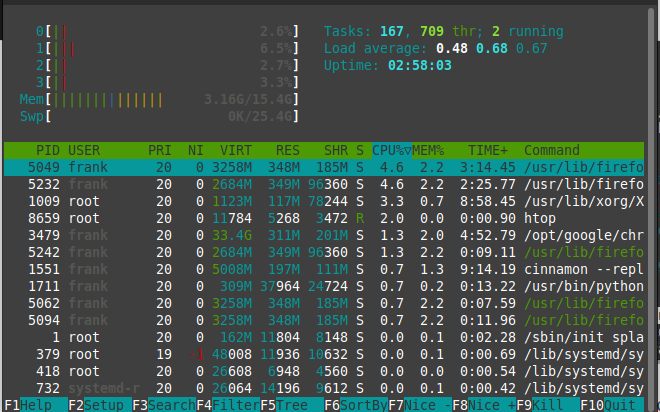
That’s it. My thought is that it really costs you some time and energy to make it work as expected if you use Linux as you do on Windows. But the benefit is that you are able to control more things in Linux than you could in Windows if you are willing to spend time learning it.
