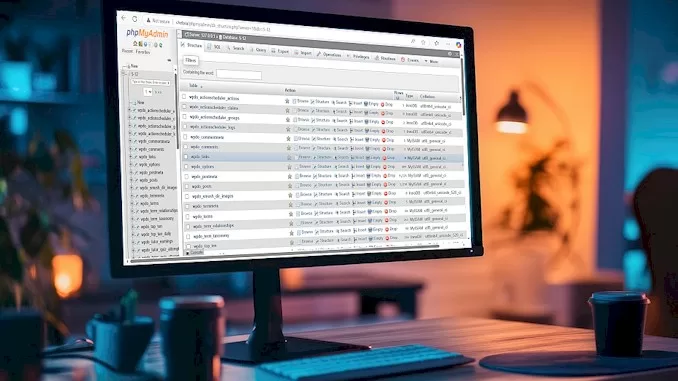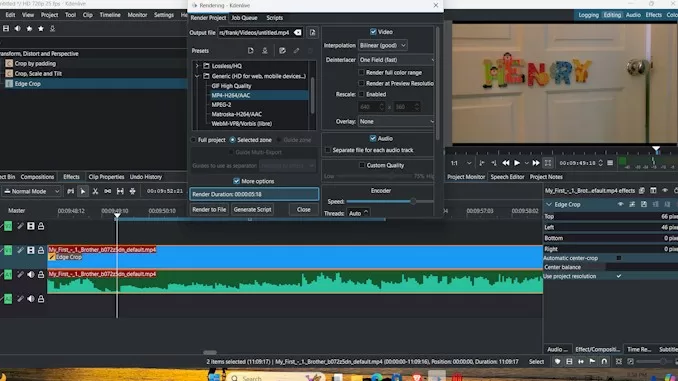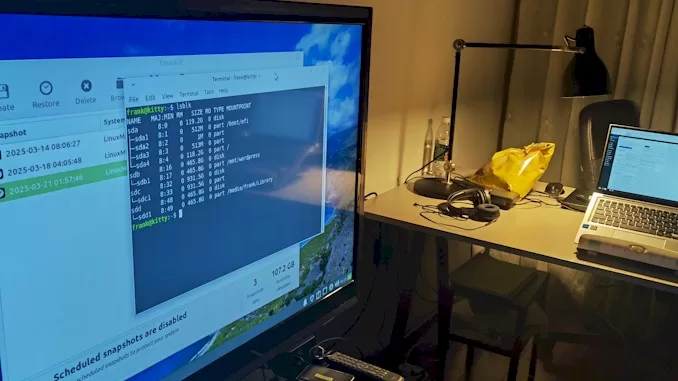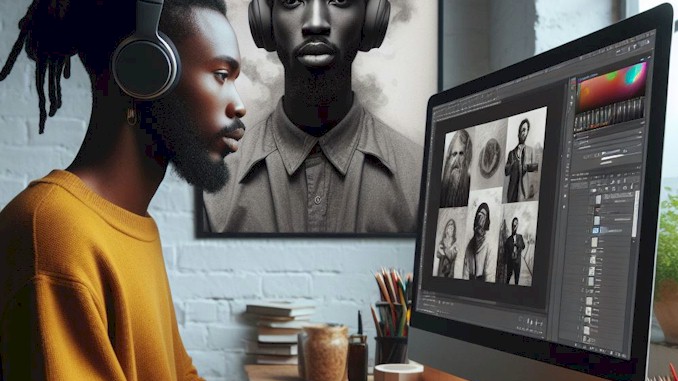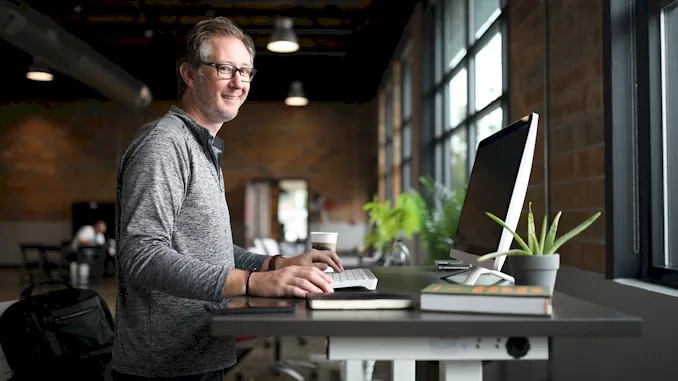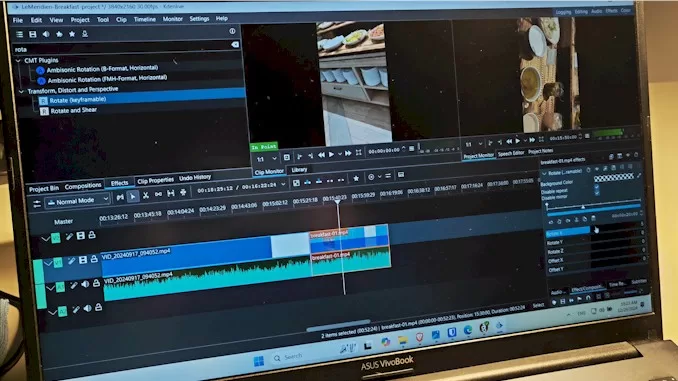How to disable side channel mitigation in VMware Player without using Advanced option
I always create a few VMware guest instances for different purposes. There is one thing that bothers me all the time while I start the virtual machine is a dialog box that says you could get higher performance by disable side-channel-mitigation in setting. I decide to find out how to do it and get more satisfied user experience. The following is what I have learned during the journey and the exact steps that you can take to get the work done.
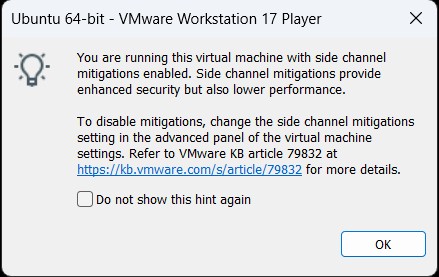
It is not a straight-forward path to find out how to do it by searching Google, since most VMware users are using the free version other than the Pro version. There is no advanced option on the free version of VMware Player from which you can disable the side channel mitigation feature. You have to find another way to get the job done. There is a way, indeed. Read on to find out.
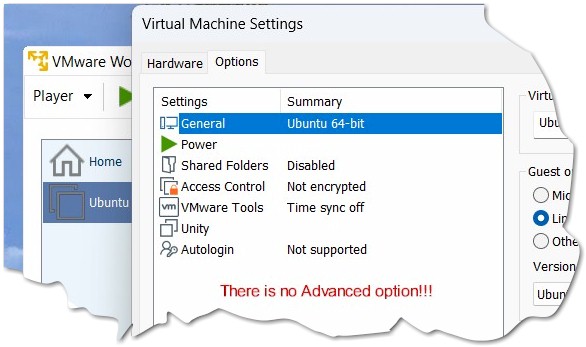
What is Side channel mitigation
Side channel mitigation in VMware Player refers to the measures taken by VMware to address vulnerabilities associated with side-channel attacks in the software. Side channel attacks leverage the unintended information leakage from a system’s physical implementation, such as timing, power consumption, or other observable behavior, to infer sensitive data. Mitigations implemented by virtualization software aim to prevent or limit the success of these attacks by introducing protective measures. These attacks could potentially target virtualized environments like VMware Player, where multiple virtual machines might share underlying hardware resources.
Is it safe to disable Side Channel mitigation
It is obvious that disabling these security features can expose your system to potential risks. Attackers might exploit known vulnerabilities that these mitigations are designed to protect against.
But in some situations, security is not your main concern. What you care about is the performance of the VM, or something else, like:
- Compatibility Issues: Rarely, side-channel mitigations can cause compatibility issues with specific applications or hardware configurations. Disabling these mitigations might be a temporary workaround until a proper fix or update is available.
- Testing or Debugging Purposes: During testing or debugging scenarios, users might temporarily disable certain mitigations to identify whether they’re causing specific issues.
In these cases, you just want to disable side channel mitigation anyway. My suggestion is that you should really weigh the trade-offs between performance and security when considering disabling side-channel mitigations. Additionally, if you’re contemplating this action, it’s recommended to have a thorough understanding of the potential risks involved, regularly update your software to the latest versions, and implement other security best practices to help mitigate any increased vulnerability.
Steps you will take to get job done
So if you are using the free version of VMware Player like me, you have to take a totally different way to disable side channel mitigations other than go to Virtual Machine Settings, then choose the options tab, and finally find that there is no advanced option in the tab.
Here are the steps you will take:
- Go to the folder where your VMware Player is installed.
- Find the file with the vmx suffix (you might need to go to the View tab of Folder Options to untick the checkbox for hide extensions for known file types )

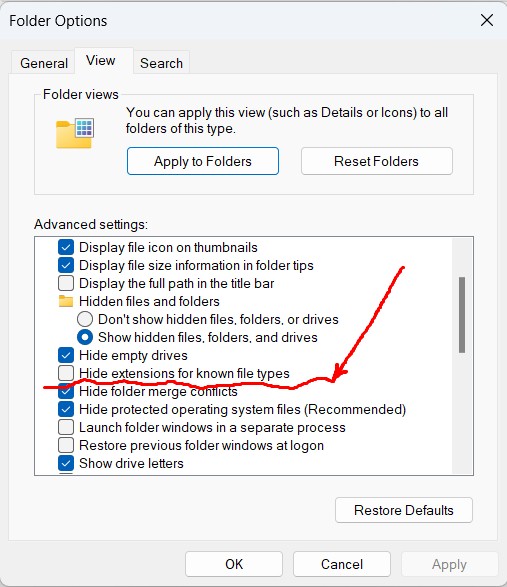
- Use Notepad to open the file with the VMX suffix and add the line of code like this to its end: ulm.disableMitigations=”TRUE”
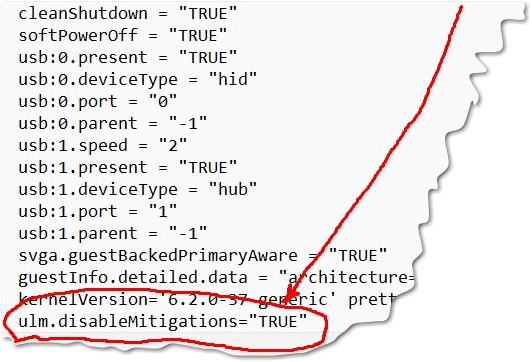
- Save the changing, and the job is done!
That’s it. Next time you start your VM, you’ll never see the dialog box again. However, you should always consult vendor recommendations and security advisories before making any changes that could affect the security posture of your virtualized environment.